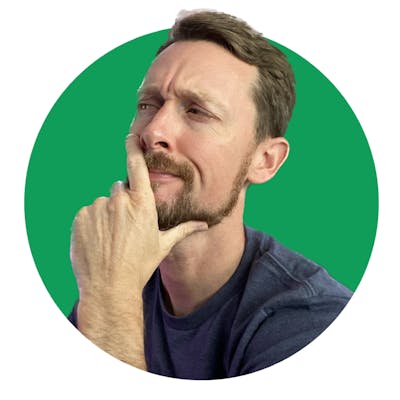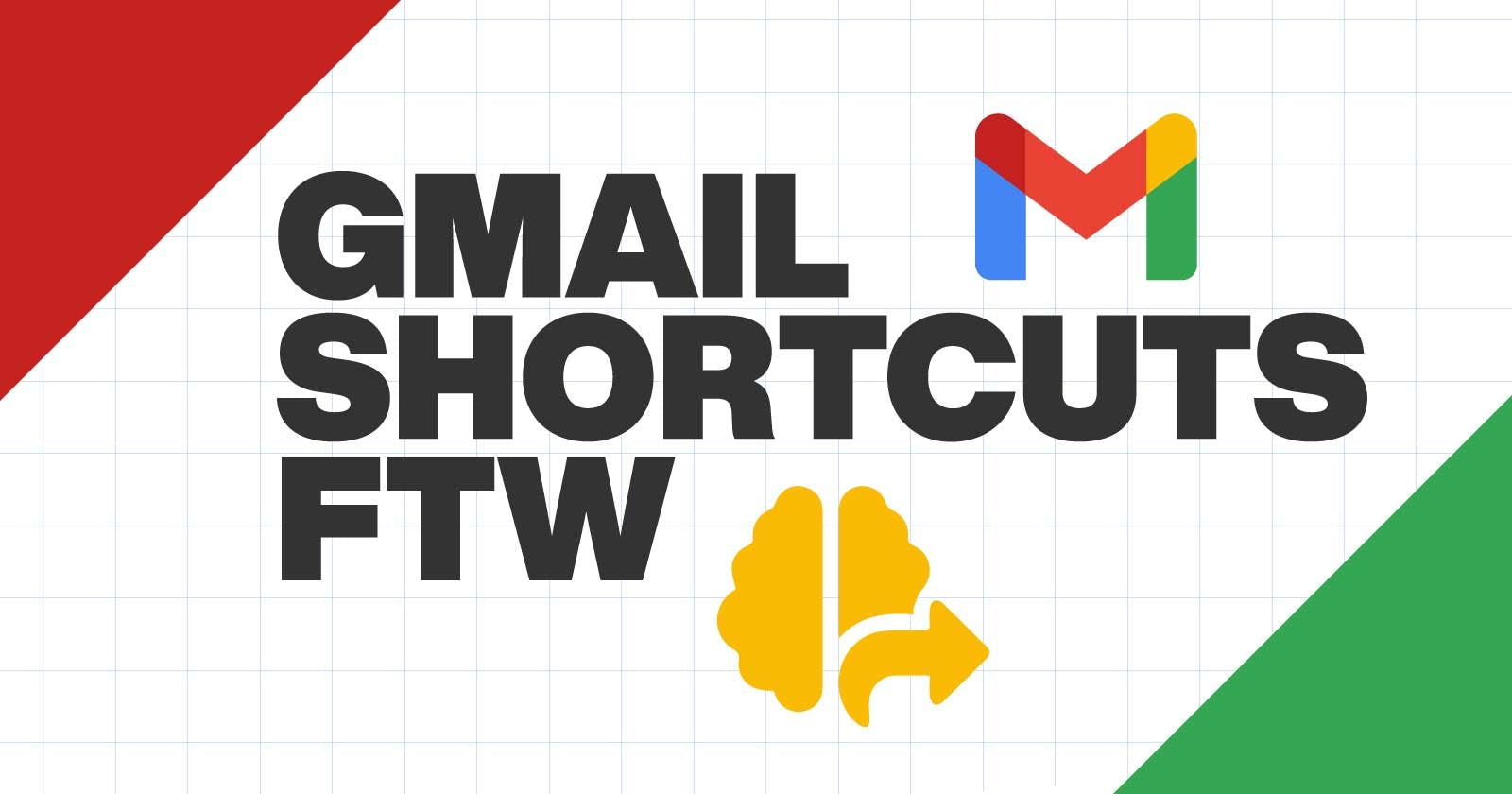Gmail Shortcuts -> Turn Them On Now
The best productivity tool I've used in years
Press SHIFT+? in Gmail
This is the shortcut to view all the other shortcuts built into Gmail. Regrettably, all the others are by default set to off, so you'll need to turn them on right away. 😁
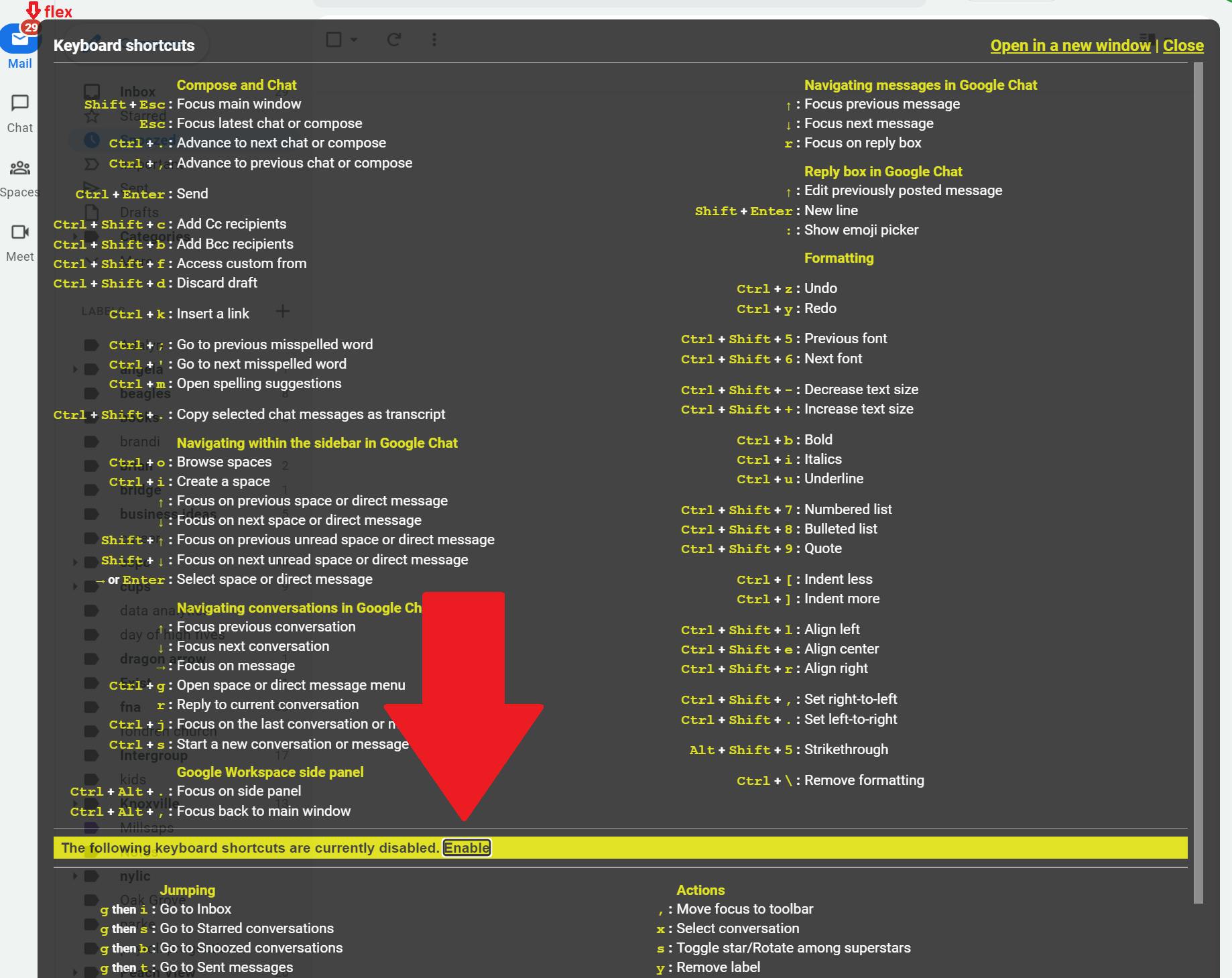
Click enable and prepare to be dosed with joy daily. The initial euphoria may dwindle quickly, but I've often reflected on what life would be like should they go away again...it would be sad. Very sad.
Gmail Settings Are a Mess
This is probably why it took me so long to start getting better at using Gmail productively. For many years, I came, I typed, I sent. And then I got back to doing whatever I actually enjoyed doing on the computer.
I use Gmail as my primary email account for both work and personal life. As such, and despite my periodic best intentions to curtail my usage, I spend a great deal of time within the Gmail web application.
The settings are somewhat of a mess, however, and it was only a couple years ago when I discovered the existence of keyboard shortcuts built into Gmail. And you can turn them on via the settings if you didn't know that handy shortcut I showed you at the top of the article: SHIFT+?.
As you can see below, the settings are so uninviting that I've almost never spent sufficient time looking through them to find anything. I've always CTR/CMD+F and searched for whatever keyword I am looking for.
I would wager that
CTR/CMD+Fholds the record for my most used keyboard shortcut.
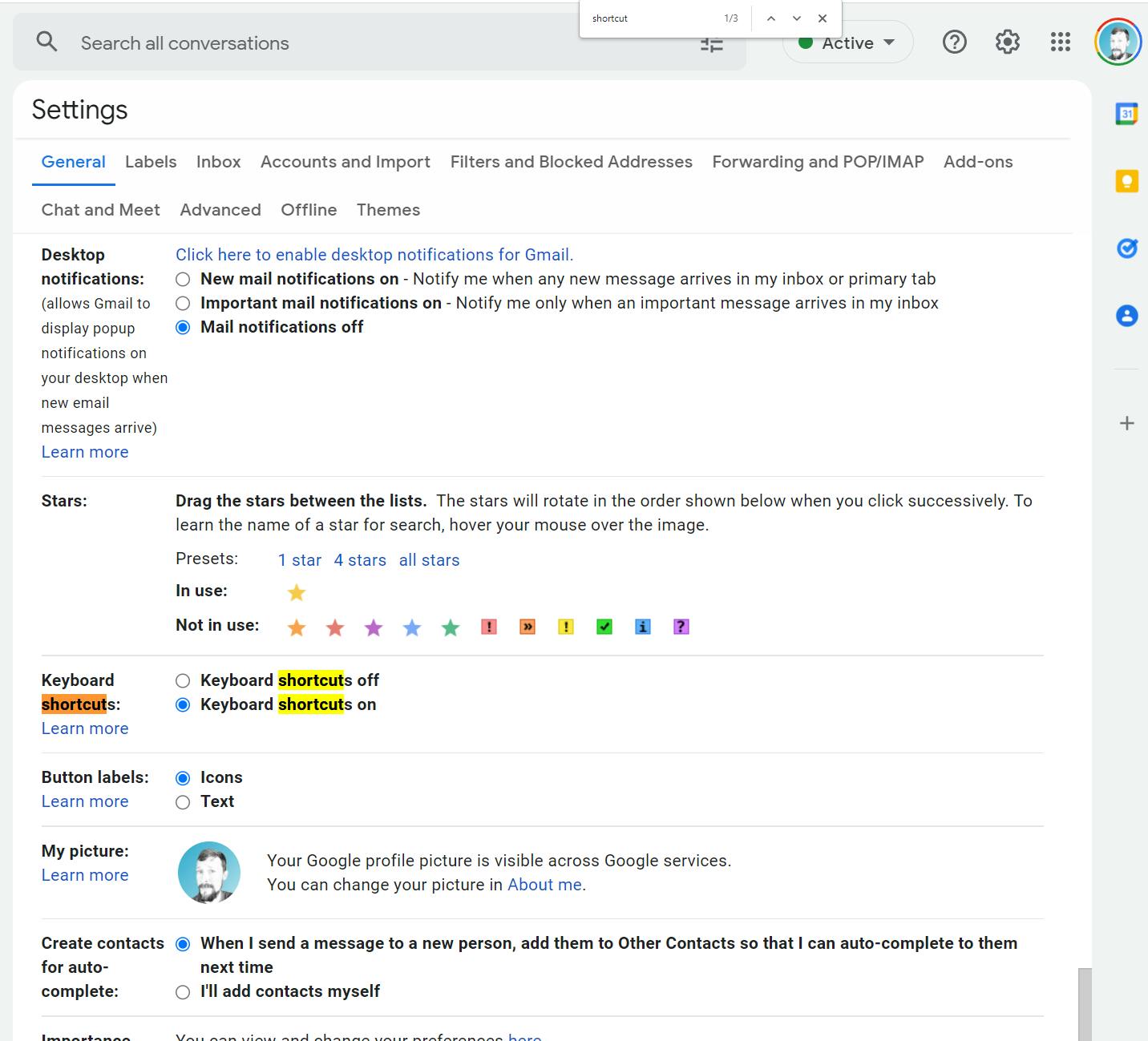
Just Turn Them On
A quick click and a save (<- don't forget to save. You have to scroll down to the bottom of the settings window to click save changes.) will get them turned on.
See why it's so much easier to just start out with the SHIFT+? and enable shortcuts from there?
Search the Shortcuts
Press SHIFT+? again. This is another wonderful place to CTR/CMD+F and quickly type what you're looking for. This is how I familiarized myself with the common shortcuts I would use daily.
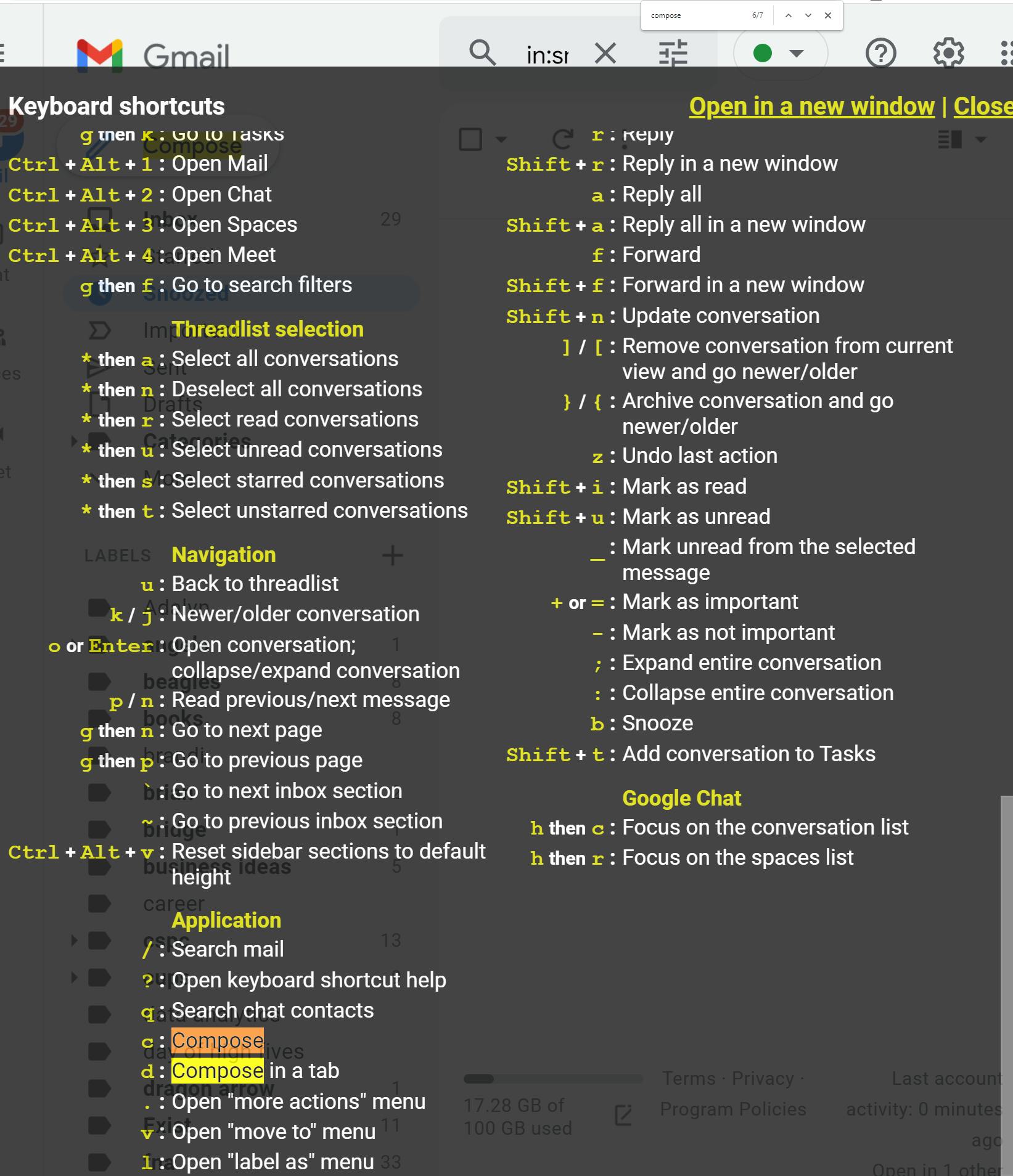
Easy to Use
Dispel any fears of shortcuts being cumbersome, difficult to remember or pointless to use. I've found the shortcuts to be quite simple to pick up--at least the ones that I use most often. And over time, I've added to my arsenal to the point where I'm navigating Gmail with the same finesse and dexterity with which I flit through the command line. 🤨😅
First Ones to Learn and Implement
c: composeso nice to press one key instead of mousing and clickingr: replysame deal: it's a thing of beauty to pressrfrom within an email and immediately compose your reply.a: reply allCTR/CMD+enter: Send: Hark! this is so great.oorenter: open conversation; collapse/expand conversation: I rarely click on an email anymore. It's faster to arrow to one and pressenterx: select conversation(I use this and the arrows to quickly go up and down in the conversation list to select multiple emails to delete/save/mark as (un)read).#: deletein combination withxand also just from within an email that I'm reading, this is used a ton.SHIFT+u: mark as unread: I'm a heavy user of this ability`: go to next Inbox section&~: go to previous Inbox section: I use these all the time to go from Primary to Social to Updates to Promotionsgtheni: Go to Inbox: there are a ton of these double press shortcuts to jump to different places.
I hope you find some joy in your own keyboard shortcutting; I'm a huge advocate for using them wherever possible, and always get excited about learning more in the applications that I use often.
Check Those Settings (Regularly)
During the course of writing this article, I was overjoyed to find a new view for Gmail available in the settings. This is typically the cadence I fall into with Gmail: I'll open up settings every so often and notice something new or improved, turn it on and enjoy the refreshed experience.
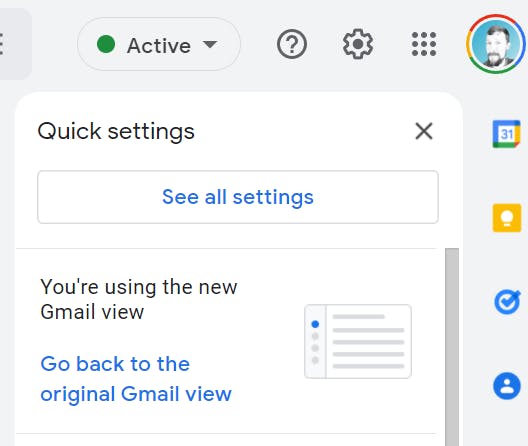
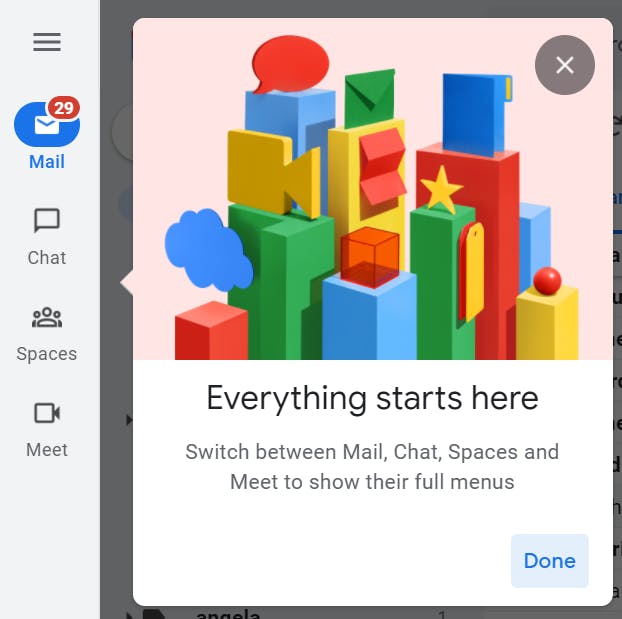
Enjoy & Share This Article!
If you found this helpful and/or entertaining, would you share this article for me on social media? 😃 I'm grateful for your help as I am growing my body of developer content, sharpening my own skill sets and generally having a blast learning cool stuff on the internet!
Have you been using these shortcuts or are you going to try them now? Let me know in the comments below! Same deal if there's anything I should edit and add to the article.
Would love for you to say hey over on Twitter as well! Have a great one!